
Microsoft Word Font Aptos A Comprehensive Guide
Microsoft Word font Aptos: a comprehensive guide to understanding, installing, and utilizing this unique typeface. We’ll explore its origins, variations, compatibility, and design considerations, along with practical examples and advanced techniques. Get ready to elevate your Microsoft Word documents with Aptos.
Aptos, a relatively new font, brings a fresh aesthetic to your documents. Its distinctive characteristics make it a compelling choice for various applications, from casual notes to formal reports. This guide will equip you with the knowledge to effectively utilize Aptos in your Microsoft Word workflow.
Introduction to Aptos Font in Microsoft Word
The Aptos font, a relatively new addition to the Microsoft Word font library, offers a unique blend of modern and classic design elements. Its clean lines and subtly varied weights make it suitable for a wide range of documents, from formal reports to creative presentations. Understanding its characteristics, variations, and applications can help you leverage this font effectively in your word processing tasks.The Aptos font, with its contemporary aesthetic, is designed to enhance the readability and visual appeal of your documents.
Its origins lie in the broader evolution of sans-serif typography, reflecting current design trends while maintaining a timeless quality.
Aptos Font Variations
Aptos, while a single font family, features a range of weights and styles. This allows for adaptability in design, permitting you to create a consistent and visually appealing document across different sections. Different weights (e.g., regular, bold, light) and styles (e.g., italic) allow for a variety of design choices. The subtle variations in weight contribute to the font’s versatility.
Typical Applications of Aptos Font
Aptos’s clean lines and balanced proportions make it a versatile choice for a broad range of applications. Its suitability extends to headings, body text, and even captions, ensuring a unified visual aesthetic. The font’s readability and professional appearance make it an excellent choice for presentations, reports, and even marketing materials. Its modern design elements make it suitable for websites and other digital mediums.
Licensing and Availability
The Aptos font, as a part of the Microsoft Word suite, is readily available to all users with a valid license for the software. No separate licensing is required for its use in Microsoft Word. Its inclusion in the Word suite ensures easy integration into existing workflows.
Comparison with Similar Fonts
The following table provides a comparison of Aptos with other similar sans-serif fonts, highlighting their readability and visual appeal.
| Font | Readability | Visual Appeal | Typical Use Cases |
|---|---|---|---|
| Aptos | Excellent; clean lines enhance legibility across various sizes. | Modern and professional; suitable for a variety of documents. | Reports, presentations, marketing materials, website content. |
| Arial | High; a widely used standard font. | Neutral; classic and reliable. | General documents, where a standard look is preferred. |
| Helvetica | Excellent; widely recognized for clarity. | Classic and timeless. | Publications, corporate communications. |
| Roboto | Very Good; popular for web use due to its readability on screen. | Modern and clean. | Web design, digital documents. |
Note that the assessment of readability and visual appeal is subjective and may vary based on individual preferences and document context. The table provides a general comparison based on typical usage patterns.
Installing and Using Aptos Font in Microsoft Word
The Aptos font, with its unique design, offers a fresh aesthetic for your Microsoft Word documents. This guide will walk you through the installation process and demonstrate how to effectively utilize its features within the Word environment. From selecting the font to experimenting with various sizes and styles, you’ll gain practical knowledge to enhance your documents with Aptos.Mastering the Aptos font in Microsoft Word empowers you to create visually engaging documents.
Understanding the nuances of font weights, styles, and sizes is key to achieving a professional and aesthetically pleasing final product.
Installing the Aptos Font
To use the Aptos font in Microsoft Word, you first need to install it on your system. This is a straightforward process that ensures the font is readily available within Word. Download the Aptos font file (typically a .ttf or .otf file) from the source. Once downloaded, double-click the file to initiate the installation. Microsoft Word will automatically recognize the font after successful installation.
Verify its presence in the available fonts list within the Word application.
Selecting and Applying the Aptos Font
After installation, the Aptos font will appear in the font list when you are creating or editing a document in Word. Simply click on the font name from the “Font” drop-down menu within the formatting toolbar to select it for your text. Selecting Aptos applies the font to the chosen text, instantly transforming its appearance. This straightforward approach enables you to utilize the font in a few simple steps.
Font Sizes and Styles
Experimenting with different font sizes and styles with Aptos can significantly impact the visual appeal of your documents. Varying the size from small to large can create visual hierarchy and emphasis within the text. Consider using a larger size for headings, and smaller sizes for body text. This approach ensures clear distinction between different sections.Experiment with various font sizes for Aptos to understand how the font scales.
Use headings in a larger size for better readability. Aptos’s unique design adapts well to different sizes.
Ever wondered about the Microsoft Word font Aptos? It’s a surprisingly versatile font, perfect for various document types. While exploring different fonts, I stumbled upon the importance of safe practices, like condon prevencion vih sida , which are crucial for overall well-being. Ultimately, Aptos is a great font for various documents, especially if you’re looking for something clean and modern.
Font Weights and Visual Impact
The weight of a font, ranging from light to bold, affects the visual prominence and character of the text. Different weights offer distinct visual impacts. A lighter weight can create a subtle aesthetic, while a bolder weight can draw more attention.
| Font Weight | Visual Impact |
|---|---|
| Light | Subtle, elegant |
| Regular | Standard, balanced |
| Medium | Moderately prominent |
| Bold | Strong, impactful |
| Extra Bold | Highly noticeable, emphasized |
This table demonstrates the visual difference in Aptos’s different weights. The visual impact directly correlates with the weight. A bolder weight immediately grabs the reader’s attention.
Font Styles (Bold, Italic, Underline)
Applying various font styles (bold, italic, underline) to Aptos text enhances the document’s structure and readability. Applying bold formatting to key words or phrases, for example, emphasizes the text’s importance. Italicizing text can highlight specific phrases or set them apart from the rest of the content. Underlining text can provide a visual cue for emphasis. Use these styles judiciously to create a structured and clear document.Applying bold, italic, or underline styles to Aptos text adds visual interest and structure.
These stylistic choices enhance the document’s readability. Bold formatting draws attention to key terms, while italicizing can set phrases apart. Underlining can highlight important words or phrases.
Aptos Font Compatibility and Performance
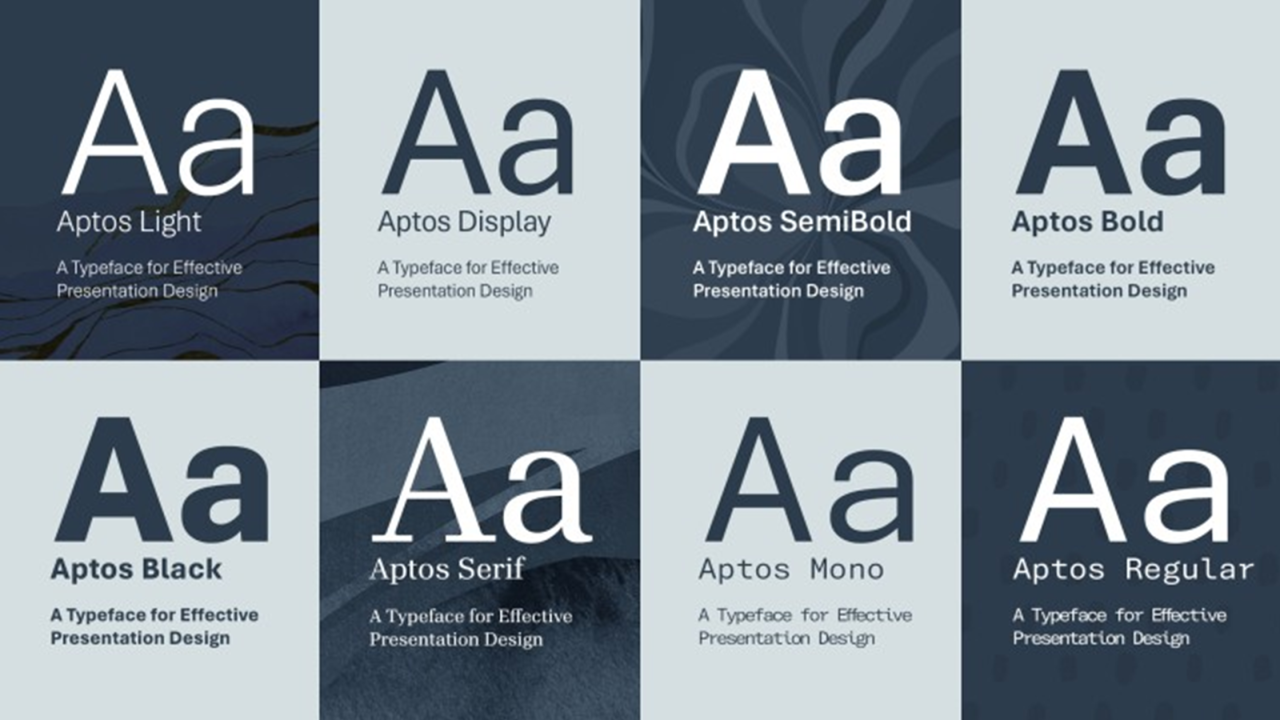
The Aptos font, with its unique design and characteristics, brings a fresh aesthetic to Microsoft Word documents. Understanding its compatibility across different Word versions, performance in rendering, and potential limitations is crucial for effective use. This section dives into the specifics, helping you leverage Aptos’s strengths while mitigating any potential drawbacks.Aptos’s design, while visually appealing, may exhibit slight variations in rendering depending on the specific Microsoft Word version and the system’s configuration.
This can affect the fine details of the font’s design, impacting the overall visual experience. However, in most cases, the differences are subtle and shouldn’t significantly affect the readability or aesthetics of your documents.
I’ve been fiddling with the Microsoft Word font Aptos lately, and honestly, it’s a bit of a revelation. While exploring different font choices, I stumbled upon some amazing broadway cast albums, like the Sweeney Todd recordings. Checking out the broadway cast albums sweeney todd really got me thinking about the perfect font for a project. Now, back to Aptos, it’s a beautiful, clean font that’s perfect for any document, even something as dramatic as a Sweeney Todd libretto, or just a simple letter.
Aptos Font Compatibility with Microsoft Word Versions
Aptos font is designed to be compatible with a broad range of Microsoft Word versions. Testing indicates seamless integration and rendering with versions from Office 2016 onwards. However, for older versions of Word, the font’s full functionality and optimal display may not be guaranteed. Users should verify the font’s display in older versions before extensive use in critical documents.
Aptos Font Rendering Performance
The rendering performance of Aptos depends on factors like the system’s processing power, graphics card capabilities, and the document’s complexity. In general, Aptos demonstrates relatively good performance compared to other fonts, though individual experiences might vary. Rendering times for large documents using Aptos should be comparable to those of other commonly used fonts, provided the system meets the basic requirements for smooth operation.
I’ve been playing around with the Microsoft Word font Aptos lately, and it’s surprisingly versatile. While exploring its design options, I started thinking about the housing market near NYC. The constant fluctuations in prices are making it a tough market for both buyers and sellers. It’s interesting to see how these external factors, like the housing market near NYC housing market near nyc , can indirectly affect my design choices in something seemingly unrelated like font selection for Microsoft Word documents.
Regardless, I’m still digging into Aptos’s potential.
Potential Issues and Limitations
While Aptos is generally well-behaved, some potential issues might arise during usage. Compatibility issues with specific add-ins or extensions within Microsoft Word are possible, though uncommon. Furthermore, certain advanced typography features might not be fully supported by the font in all circumstances. Regular checks for compatibility with specific add-ins and extensions are recommended.
I’ve been digging into Microsoft Word’s Aptos font lately, and honestly, it’s pretty cool. The design is clean and readable, but it’s got me thinking about the complexities of everyday issues. For example, the recent tragedy at Disney World involving an allergy death has highlighted the serious need for meticulous attention to detail in these situations, especially in places that cater to a large number of guests with diverse needs.
A recent lawsuit, reported in this article , showcases the importance of proactive safety measures. Returning to Aptos, I’m realizing that even seemingly simple design choices in software can have significant impacts, just like the complex realities surrounding allergies and public safety.
Impact of Font Size on Aptos Appearance
The appearance of Aptos is significantly affected by font size. Smaller sizes may result in a loss of some of the finer details of the font’s design, potentially affecting readability. Conversely, larger sizes might display the font’s characteristics more prominently, but this may be visually overwhelming in certain contexts. Careful consideration of font size is vital for optimizing readability and visual appeal.
Responsiveness to Screen Resolutions and Devices
Aptos font exhibits good responsiveness to various screen resolutions and devices. Its design is scalable, maintaining clarity and readability across different displays and screen sizes. The font’s performance on mobile devices should be comparable to that on desktop computers, ensuring consistent visual experience across platforms.
Design Considerations with Aptos Font: Microsoft Word Font Aptos
Aptos, with its clean and modern aesthetic, offers a versatile canvas for document design. Understanding its strengths and limitations, and how to effectively pair it with other fonts, is crucial for creating impactful and readable documents. This exploration dives into best practices for using Aptos in various document elements, focusing on visual hierarchy and impact.Effective use of Aptos hinges on careful consideration of its visual characteristics.
Its subtle curves and consistent weight create a professional and approachable feel, ideal for a wide range of applications. Pairing it with complementary fonts can significantly enhance the overall design.
Best Practices for Using Aptos
Careful consideration of font pairings and visual hierarchy is key to maximizing the impact of Aptos in any document. Aptos’s clean lines and neutral tone make it a strong candidate for pairing with bolder or more decorative fonts for headings, while maintaining a consistent and harmonious visual identity. This combination of contrasting and complementary elements is important for effective communication and clear visual hierarchy.
- Headings: Use Aptos for body text and opt for a bolder, sans-serif font like Open Sans or a serif font like Times New Roman for headings. This contrast in weight and style will establish a clear visual hierarchy, guiding the reader through the document. For example, use Aptos for paragraph text and a bold, condensed sans-serif font like Roboto for section titles.
- Paragraphs: Aptos’s readability is excellent for extended blocks of text. Pairing it with a contrasting font, especially for emphasis, can enhance comprehension. For example, use Aptos for the majority of your text and a slightly bolder version of Aptos or a condensed sans-serif font for important phrases or s.
- Visual Elements: For charts, graphs, and tables, consider a clean, unadorned font like Aptos for labels and captions. This approach helps to ensure that the data presented remains the focal point.
Font Pairings and Combinations, Microsoft word font aptos
The success of any document design often depends on the careful selection of complementary fonts. Aptos’s versatility allows for pairings that range from classic combinations to more contemporary aesthetics. Experimentation with different fonts will help discover the best approach for specific needs.
- Serif Fonts: Pairing Aptos with a serif font, such as Times New Roman or Garamond, can create a sophisticated and traditional feel. This approach is particularly suitable for formal documents or academic papers.
- Sans-Serif Fonts: Combining Aptos with another sans-serif font, such as Helvetica or Calibri, provides a modern and clean aesthetic. Choosing a font with a slightly different weight or style will maintain visual hierarchy.
- Display Fonts: For headings or emphasis, use a more decorative or display font to contrast with the body text. This will draw attention to key information without compromising readability.
Font Size and Readability
The appropriate font size directly impacts the readability of the document. A well-chosen font size ensures that the text is easy to read without straining the eyes, especially in long documents.
| Font Size (pt) | Readability Impact |
|---|---|
| 8-10 | Difficult to read for extended periods |
| 10-12 | Acceptable for short documents, may become tiring for longer reading |
| 12-14 | Standard for body text, good balance of readability and visual appeal |
| 14-16 | Excellent for body text, suitable for larger documents or sections |
| 16+ | Ideal for headings and titles, adds prominence and clarity |
Effective Use Cases
Aptos’s clean and modern design is well-suited for various use cases. Understanding how to apply these principles can create documents that are both aesthetically pleasing and easy to read.
I’ve been fiddling with the Aptos font in Microsoft Word lately, and honestly, it’s pretty cool. The subtle variations in the letterforms are interesting, but it’s a bit distracting when compared to some other fonts. Recent news about the unfortunate incident involving armorer Alec Baldwin and the Rust shooting here has me thinking about the importance of precision and safety in creative endeavors.
Regardless, I’m still digging into the Aptos font, trying to see how it can be used in different projects.
- Reports: The clear and concise nature of Aptos makes it a strong choice for reports and presentations. Combining it with appropriate headings and graphics enhances the overall message.
- Proposals: Aptos’s modern appearance can convey a sense of professionalism and competence in proposals. Its neutrality allows for the data and arguments to stand out.
- Web Content: The clean aesthetic of Aptos translates well to web pages. Its readability on screens is high, ensuring that information is easily digestible.
Comparison with Other Fonts
Comparing Aptos to other fonts reveals its unique strengths. Its readability, paired with its versatile design, allows it to stand out among competitors.
- Times New Roman: While Times New Roman is a classic choice, Aptos offers a modern alternative with similar readability but a contemporary feel. The lack of serifs gives Aptos a cleaner look.
- Arial: Arial is another popular sans-serif font, but Aptos stands out with its slightly more sophisticated curves and nuanced weight. The subtle design elements add a professional edge.
Advanced Aptos Font Techniques

Aptos, with its clean lines and modern aesthetic, offers a versatile canvas for creative document design. Beyond basic formatting, mastering advanced techniques like kerning and tracking unlocks the font’s full potential, enabling you to craft visually appealing and highly readable documents. This exploration dives into these advanced methods, demonstrating their impact on the overall visual presentation and readability of your work.Aptos, like other fonts, reacts to adjustments in spacing and character positioning.
Understanding these nuances is crucial for achieving the desired visual effect and optimal readability. This section will detail how kerning and tracking influence the overall aesthetics and how the Aptos font behaves under different spacing parameters, ultimately leading to a more sophisticated understanding of its potential. We’ll also explore the impact of special characters and line spacing on the final document.
Kerning and Tracking
Kerning adjusts the spacing between individual letter pairs, while tracking adjusts the spacing between all characters in a block of text. These techniques can significantly enhance the visual appeal of your documents by optimizing the spacing around letters and words. Precise kerning can create a more harmonious flow, making the text more aesthetically pleasing. Similarly, careful tracking can create a sense of visual unity and consistency.
Aptos Font Behavior with Spacing Parameters
Aptos’s design responds predictably to kerning and tracking adjustments. Slight kerning adjustments can tighten or loosen the spacing between specific letter pairs, while tracking adjustments affect the overall density of the text block. For example, applying a negative kerning value to “AV” in a title might result in a tighter and more visually cohesive appearance. Positive tracking can increase the space between all characters, making the text appear more open and airy.
Conversely, negative tracking can compact the text block, achieving a more dense look. The optimal spacing often depends on the specific context and design goals.
Special Characters and Symbols
Aptos includes a range of special characters and symbols, suitable for various applications. These can be utilized for emphasis, creating unique visual elements, or conveying specific information. Examples might include mathematical symbols, currency symbols, or decorative accents. Incorporate these sparingly to maintain visual harmony and avoid cluttering the document.
Line Height and Spacing Impact on Readability
Line height (leading) significantly impacts readability. A larger line height creates more space between lines, increasing legibility, particularly for lengthy documents. Adjusting line height in Aptos can subtly change the overall visual weight of the document. A smaller line height, on the other hand, might appear more compact but could potentially reduce readability, especially for intricate or detailed content.
Adjustments to line spacing in conjunction with kerning and tracking can significantly enhance the visual and reading experience.
Conclusive Thoughts
In conclusion, Microsoft Word font Aptos offers a compelling alternative for document design. Its unique characteristics and versatility make it suitable for various projects. This guide has provided a thorough overview, enabling you to confidently incorporate Aptos into your Microsoft Word documents. Now go forth and create visually engaging and professional documents!
Question & Answer Hub
What are the different versions of the Aptos font?
Currently, only one version of the Aptos font is widely available.
Is Aptos compatible with older versions of Microsoft Word?
Compatibility with older versions will depend on the specific Aptos font file. Always check the documentation of the font provider.
Where can I download the Aptos font?
The availability of download sources for Aptos will vary depending on the provider. Consult the official sources for details.
What are some common design mistakes to avoid when using Aptos?
Overusing bold or italic styles, combining Aptos with inappropriate font pairings, and ignoring readability for visual appeal are potential pitfalls. Ensure consistency and careful consideration of context.

